Personal Lists are available in WorldCat Discovery
Personal Lists are a much used feature of WorldCat Local (WCL) and UC campus librarians made their feelings clear that this feature needed to be available in WorldCat Discovery (WCD) as well.
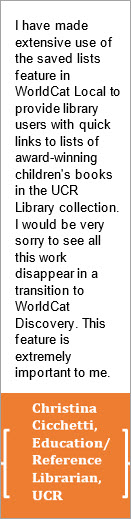 We’re happy to report that the Personal Lists feature is now available in all the Melvyl WorldCat Discovery instances.
We’re happy to report that the Personal Lists feature is now available in all the Melvyl WorldCat Discovery instances.
Note: Patrons at UC Merced will sign into their Melvyl WorldCat Discovery instance using their UC Merced Single SignOn information. Patrons at all other UC campuses will self-register to create an account for the Melvyl WorldCat Discovery instance at their campus using the instructions below.
Personal Lists
To save items into a personal list, click the Sign In button at the top, right of the Melvyl home page. On the subsequent screen, click the Create Account link and fill in the information requested. Then, click the Create button at the bottom of the form. Once successfully logged into your Melvyl account, the Sign In button at the top of the screen changes to the given name provided. Note: Your Melvyl account works only in the specific campus instance in which it was created.
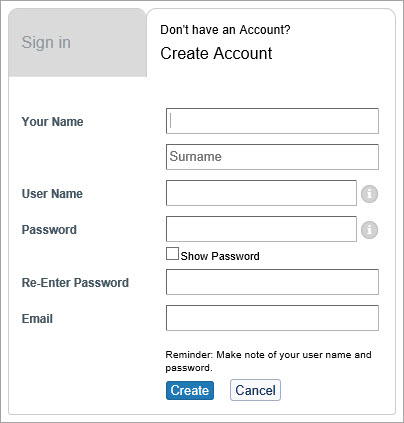
Creating & Saving to a Personal List
— Search for the items you want to include in a list.
— Click the Save button to add the citation to the list.
— When finished, click My Items in the upper right corner to display the list.
— Click on the Create List button.
— Provide a List Name (required) and List Description (optional).
— Select a Privacy preference.
a. Shared: A permalink is generated for others to view, cite and share the list. Changes to the list are updated in real time after the page is refreshed.
b. Private: The default value, no permalink is created and the list is only visible to its creator.
— Click Save.
Although is it not possible for Personal Lists attached to WorldCat Local accounts to be automatically ported into WorldCat Discovery, users can easily import lists from either WorldCat Local (or WorldCat.org) accounts to their WorldCat Discovery accounts using the instructions below.
Importing Lists from WorldCat Local (or WorldCat.org) to WorldCat Discovery
- Use your WorldCat Local credentials to log in to your existing account.
- Click a list name to view its details.
- Click the Export to CSV link.
- Save the file where you can find it later.
- Go to WorldCat Discovery and log on to your account.
- Click your account name to display a drop-down menu and select Import My Lists.
- Provide a List Name (required) and List Description (optional).
- Click the Choose File button to locate the file to be imported.
- Once the filename is displayed, click Import list to begin the import process.
- You will receive a message that the list was successfully imported.
- The list will be added to My Personal Lists. To view your lists, select My Personal Lists from the drop-down menu in the upper right corner.
Additional information on other list options, such as emailing items from My Personal Lists, citing multiple items from My Personal Lists, and more is available from OCLC here.
