HathiTrust Mobile – With You Wherever You Go
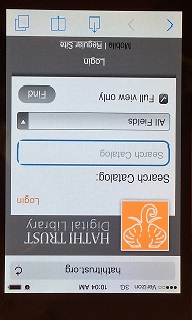
Did you know that HathiTrust Mobile is a digital library that’s small enough to carry wherever you go? It’s a simplified version of the HathiTrust Digital Library optimized for mobile devices. The collection of 13 million volumes includes 5 million open access volumes you are free to read from your mobile device. If a volume is in-copyright (available for search-only), you can check to see if it is available in a nearby library via the link to WorldCat. If you are affiliated with a HathiTrust member institution (which all UC students, faculty, and staff are), you can login and download any of the 5 million open access volumes to your device and read them from anywhere at your convenience.
If you go to hathitrust.org from your mobile device, you will automatically arrive at the mobile interface. The mobile interface is simplified to make it easier to use on small devices. For instance, search on HathiTrust Mobile is limited to catalog search. This means you can search by title, author, subject, ISBN/ISSN, publisher, series title, or year of publication. HathiTrust’s full-text and advanced search options are currently not available on the mobile site. The mobile interface provides an option to click to the regular HathiTrust site, this may be useful especially if you are using a larger mobile device and you want to use the full-text or advance search options.
The mobile site offers a dressed down reading interface without the bells and whistles of the regular site. It can be used on any-sized computer. If you are planning to read a book online on any device, you may want to check out the mobile interface for its clean interface and ease of use. To reach the mobile site from a non-mobile device, add an “m” to the start of the HathiTrust URL: http://m.hathitrust.org.
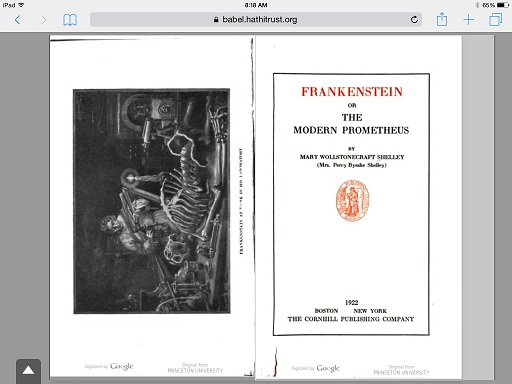
Tips for Success using HT Mobile
HathiTrust Mobile is easy to navigate but there are a couple of tricks that will make your experience smoother.
If you want your search results to only include full-view open access volumes, you need to filter the results. From the search results screen, tap the black button on the right side of the screen just under the search box:
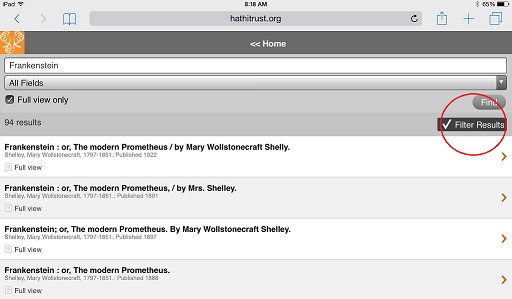
Next tap “Full view” (the 2nd option from the top of the list):
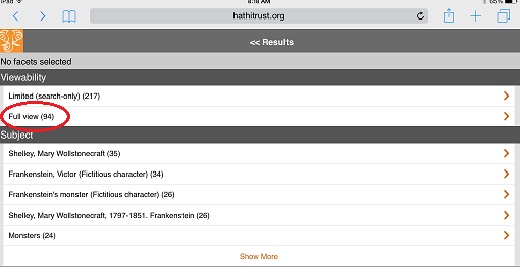
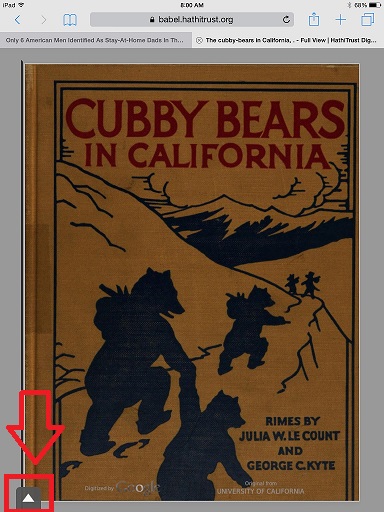
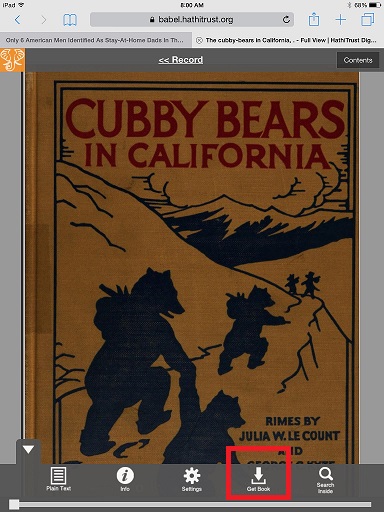
You will get a list of volumes which are open access and available for reading.
It’s easy to bring up the options menu for the full-view page once you know how, but’s a little mysterious at first. Here’s how to do it. First do a search and locate the full-view volume you are interested in (you may want to filter the results as described above).
Once you are on the full-view page of a volume, tap the white arrow in the lower left-hand corner of the screen to open the options menu.
From the options menu you are given the choice to switch to “Plain Text” (this may provide easier reading on small devices); to see the “Info” including the title and rights status of the volume; to change the “Settings” (zoom in or out, fit the volume to the page, or link to the volume on the main site); to “Get Book” or download the book (if you are affiliated with a partner institution and have logged in to HathiTrust); or to “Search Book” for terms or phrases inside the volume.
So visit HathiTrust Mobile on your mobile device and read HathiTrust’s wealth of books whenever and wherever you like!
This post is the 2nd in a series on “What can I do with HathiTrust? Read the first post here:
Embed with HathiTrust: Putting Digital Books in Your Users’ Path
